2. Getting Started¶
2.1. Dashboard¶
The landing page after successfully signing into your account is your personal Agora dashboard. It displays the recently used project, data items, and showcases.
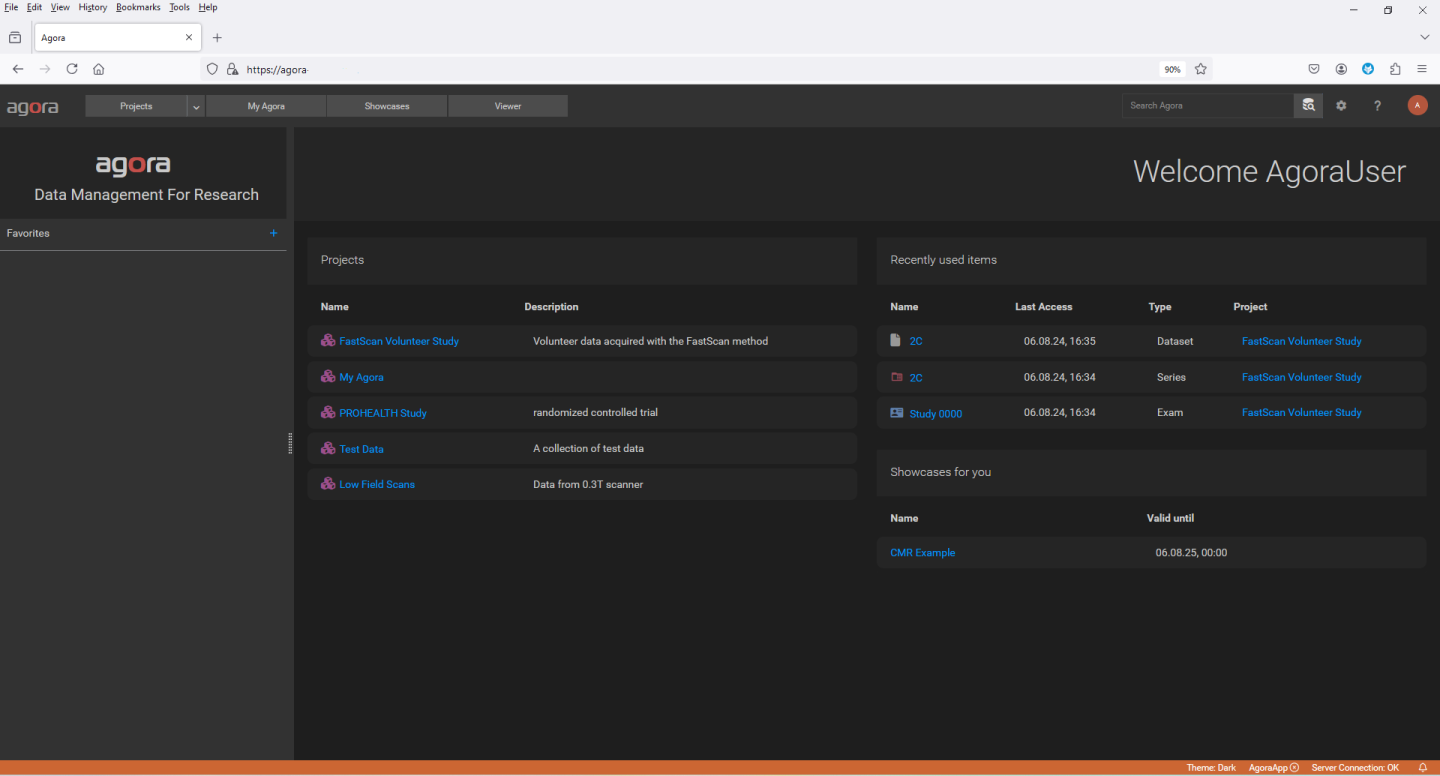
2.3. Status Bar¶
The status bar at the bottom of the page displays the current status of data import sessions and of running tasks. The connection states to the server and to the AgoraApp are displayed. Also reported are system notifications. Selecting the elements of the status bar reveals more detailed information.

2.4. MyAgora Project¶
The MyAgora project is your built-in default project. All data imports with no explicit target project will use the MyAgora project. The MyAgora project cannot be deleted. It is also your private project, no access rights can be given to other users.
2.5. Customizing your account¶
On the main menu bar, press the settings button. In the profile section, review your user profile. When other users of the same Agora installation want to share data with you, they will be able to see your user name, first name, and last name. Make sure these unambiguously identify you. You can also generate and manage an API-key in your profile. Use the API-key when you need to programmatically access your Agora account in scripts and programs. In the settings appearance section, you can select the color scheme for the Agora pages.
2.6. Install AgoraApp¶
To facilitate the download of data from Agora to your local machine as well as to run tasks on your local machine, you should install the help application AgoraApp on your local machine. Under settings, go to the downloads section and press the download button for the AgoraApp. This will redirect to the download page of a github project. Download the correct version of the AgoraApp for your local OS. See the readme page of the github project for detailed installation instructions. If the AgoraApp is installed an is able to connect to Agora, you should see a check mark for the AgoraApp in the Agora status bar in your browser.
