2. Installation using the Wizard¶
Using the Agora installation wizard is the preferred installation mode for Agora. The wizard performs most installation- and configuration steps automatically and will guide through the full installtion of Agora. Basic linux shell skills are required to use the installation wizard. Ask your system or network administrator for support if you do not have any Linux experience. If the Wizard cannot complete the installation, you may have to proceed with a manual installation, as described in the next chapter.
2.1. Prepare Installation¶
2.1.1. Internet access¶
Internet access is required during the installation process for downloading the required Linux packages and Agora containers.
Before you start the installation, check if the internet access is working. Run the following commands in your Linux shell.
curl -sI https://gtagora-registry.gyrotools.com
Both of this commands should output:
HTTP/1.1 200 OK
...
...
...
If one of this commands is not working, internet access might be restricted due to institutional policy. Contact your system or network administrator for assistance. The Agora installation is not possible without internet access.
2.1.2. License¶
A valid Agora license is required for the installation. Your license is assigned to your account in the GyroTools Customer Portal. Keep your portal credentials ready as the installer will ask for these. If you do not have a license or account, sign up for an account at http://portal.gyrotools.com and contact a GyroTools representative for requesting a trial license.
2.1.3. Storage¶
An Agora installation requries the following four storage locations:
Data |
Description |
Default |
|---|---|---|
database |
Storage for the database |
|
data files |
Storage for all uploaded and created data files |
|
log |
Storage for log data |
|
websever |
Storage for configuration data of the Nginx Webserver |
|
The Wizard will ask if the above default locations should be used for the installation. This is recommended for trial and small Agora installations.
However, for better performance and storage device management, other storage locations might be desirable. For example, the database storage location preferably should use a fast storage device such as a solid-state drive (SSD). The data file storage on the other hand requires primarily a high-capacity device and could for example use a mounted network file sytem (NFS). The wizard will allow the definition of custom storage locations. Follow the instructions of the Wizard and enter the appropriate paths.
2.2. Start Installation¶
Copy and paste the following commands into your linux shell to download and start the installer:
sudo bash
curl -L https://portal.gyrotools.com/portal/download/gtagora/ -o /usr/bin/gtagora
# or use wget
# wget -O /usr/bin/gtagora https://portal.gyrotools.com/portal/download/gtagora/
chmod +x /usr/bin/gtagora
# Create a config file in /etc/gyrotools/agora
gtagora create
# Run the installer
gtagora
This command downloads the Agora installer and invokes it. The wizard will download and install the required components. Follow the instructions of the wizard to complete the installation and to startup Agora. The clip below demonstrates the execution of the Wizard:
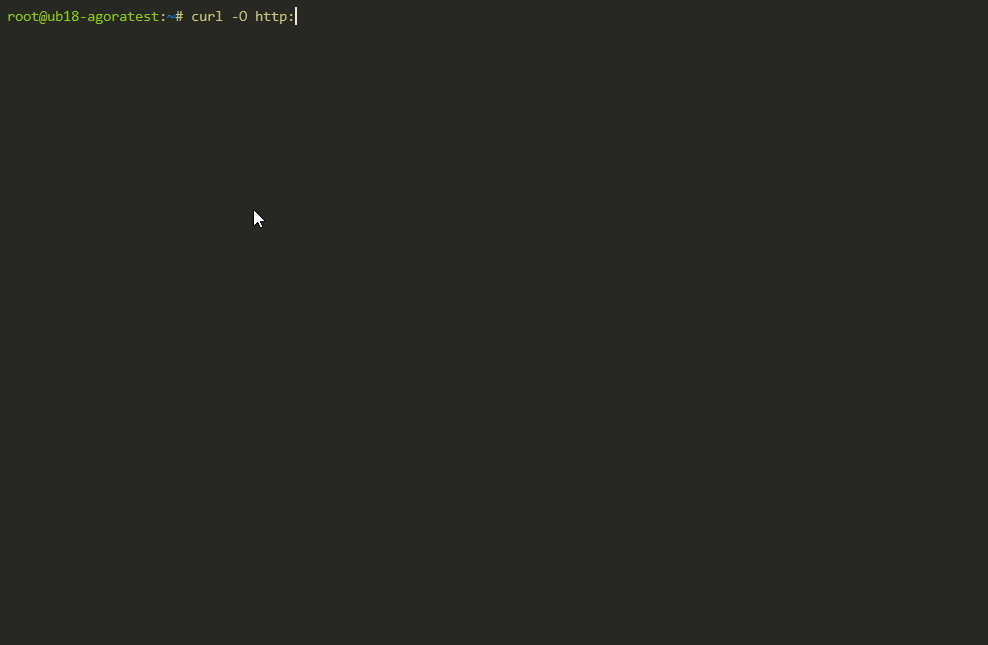
After successful completion of the Wizard, the Agora web interface will be accessible in a web browser by invoking:
https://<SERVER_IP>
At the very first start Agora creates a new Admin user automatically.
User: admin
Password: gtagora
Caution
For security reasons change the default password of the administrator user immediately.
2.3. Agora configuration¶
The configuration file, config.json, is initially generated by executing the command gtagora create, and it is stored
in the default location /etc/gyrotools/agora/. However, you have the flexibility to change the default storage location
using the -c option, as demonstrated below:
gtagora -c <PATH_TO_CONFIG_DIR> create
When the configuration file is stored in a custom location, you must specify the directory as an argument each time you invoke gtagora. For instance:
gtagora -c <PATH_TO_CONFIG_DIR> stop
gtagora -c <PATH_TO_CONFIG_DIR> start
Alternatively, you can switch to the directory containing the configuration file, as gtagora always prioritizes the current directory in its search process.
To summarize, here’s an overview of how gtagora locates the configuration file:
First, it searches in the directory specified using the
-c/--configcommand line parameter.If not found there, it searches in the current directory.
Lastly, it looks in the default location,
/etc/gyrotools/agora.
2.4. Useful commands¶
2.4.1. Wizard¶
Starting the wizard.
sudo gtagora
2.4.2. Start Agora¶
Starting Agora when it is not running.
sudo gtagora start
2.4.3. Stop Agora¶
Stopping Agora when it is running.
sudo gtagora stop
2.4.4. Update Agora¶
Updating Agora to the latest version:
sudo gtagora update
Update Agora to a specific version. Never downgrade an Agora installation to an inferior release!
sudo gtagora update <Version>
2.4.5. Update the Agora Installer¶
Updating the Agora installer (wizard) to the latest version:
sudo gtagora update-installer
2.4.6. Diagnose¶
If serious problems encounterd and support from Gyrotools is required, please execute the diagnostic command in advance. The diagnostic command checks http connections and collects some information about the server hardware and copies all Agora log files.
sudo gtagora diagnose
After successful execution of the diagnostic command, all the information is stored in a zip file called ‘agora-debug.zip’. The zip file located in the home directory of the current user. Please send this file to your GyroTools representative.